Chats and Calls
Communication is a core component of Bridge. It’s not just messaging — Bridge integrates personal and group chats, project channels, threaded conversations, and video calls into one unified workspace.
You can collaborate with teammates, external guests, and AI agents; start calls, share files, and keep all context tied to your tasks and projects.
Watch this short tutorial to learn how to start conversations, mention teammates, and keep your discussions organized.
Chats
The Chats section centralizes all communication:
- Project channels
- Direct messages
- Threads
- Drafts
- AI agent conversations
Starting a New Chat or Channel
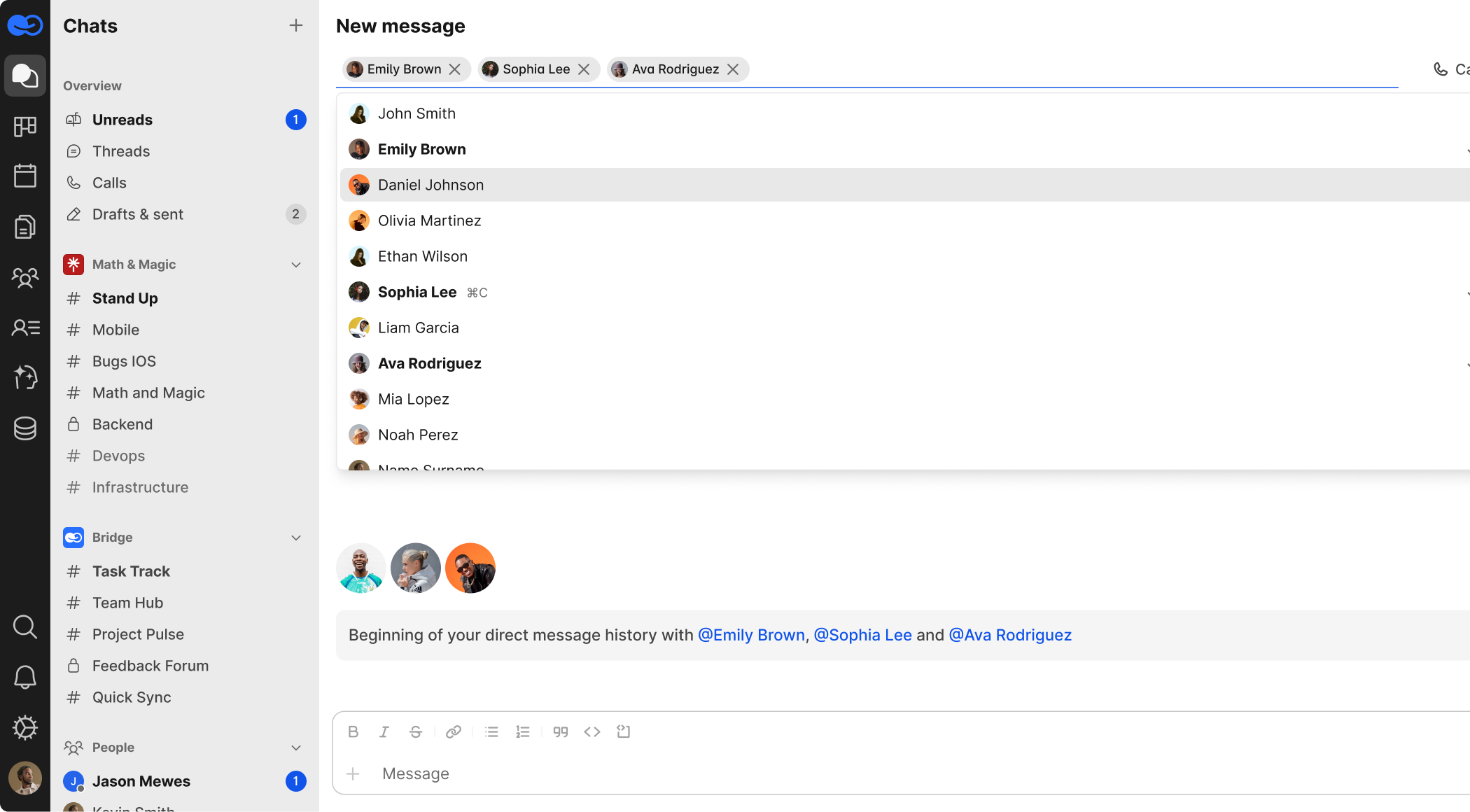
At the top of the Chats panel, click the + button to:
- New message — start a direct chat with one or more people
- New channel — create a public or private project channel
Unread Tab
Displays all unread messages across your chats, threads, and channels — no need to check each one manually.
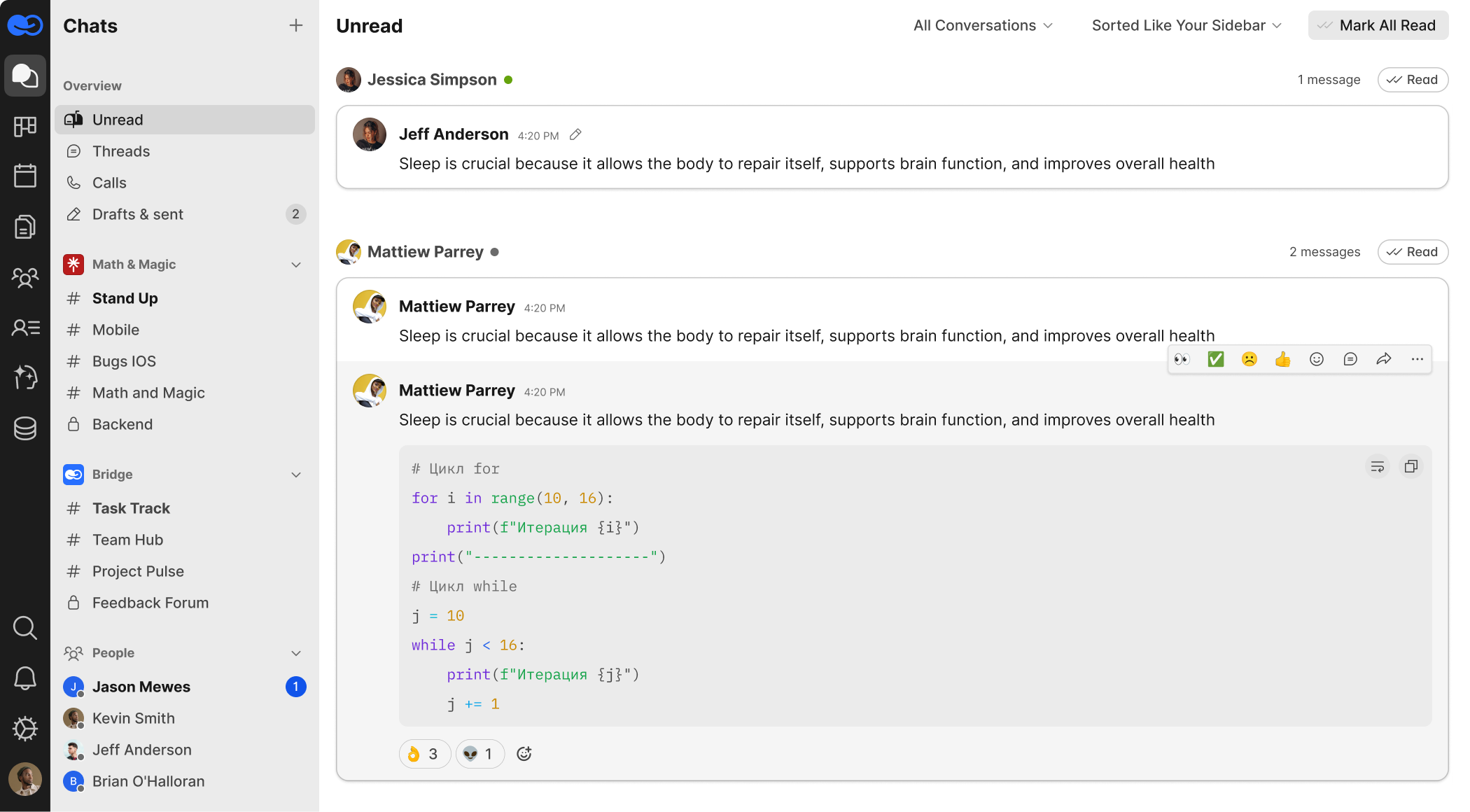
Threads Tab
Threaded conversations offer a more structured, async alternative to meetings:
- View all active threads with reply counters
- See full discussion context in the right panel
- Add replies, reactions, pins, and attachments
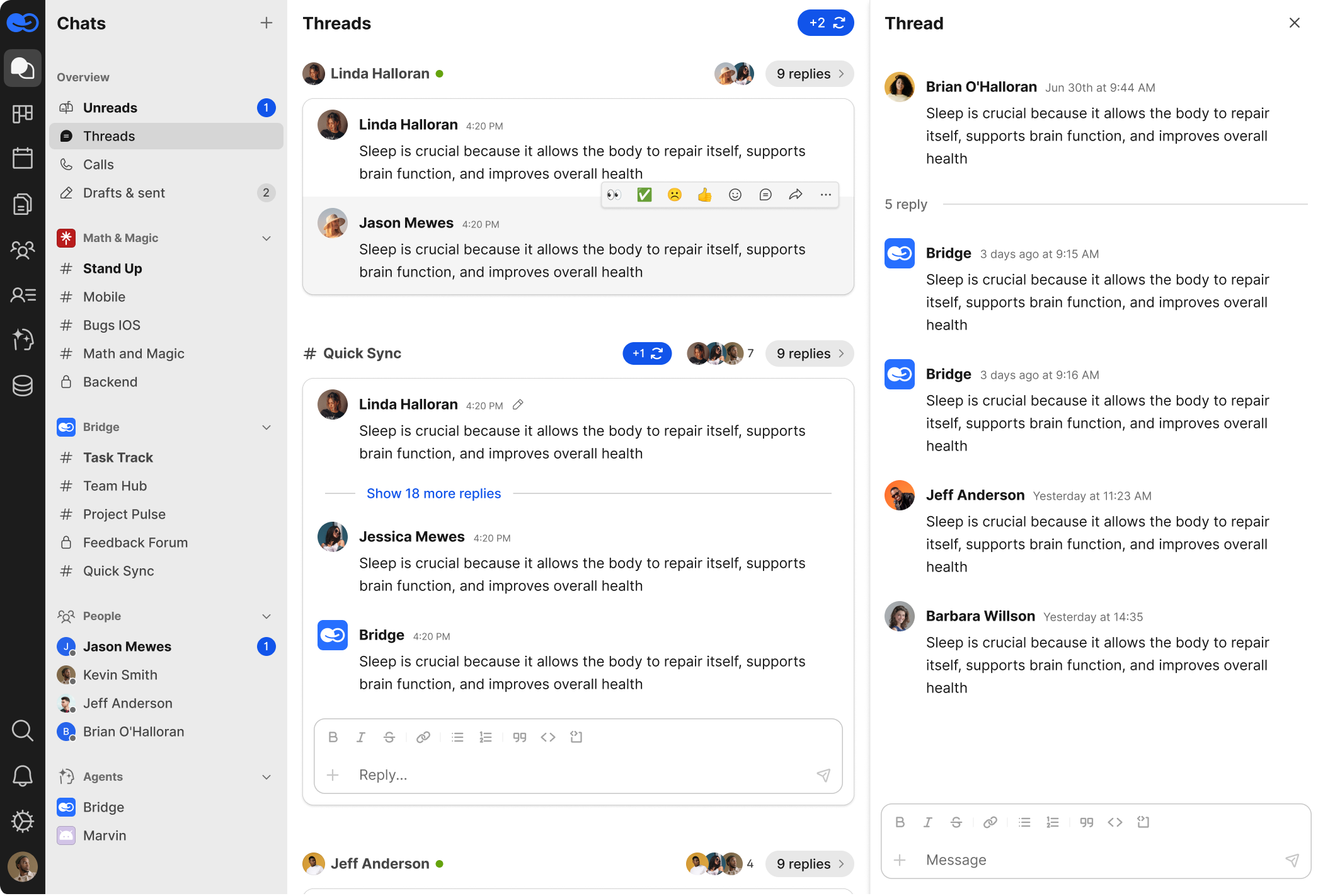
Drafts & Sent Tab
Useful for preparing messages, moderating team communication, or managing scheduled posts:
- Drafts — unsent messages, including threads and private chats
- Sent — history of your sent messages
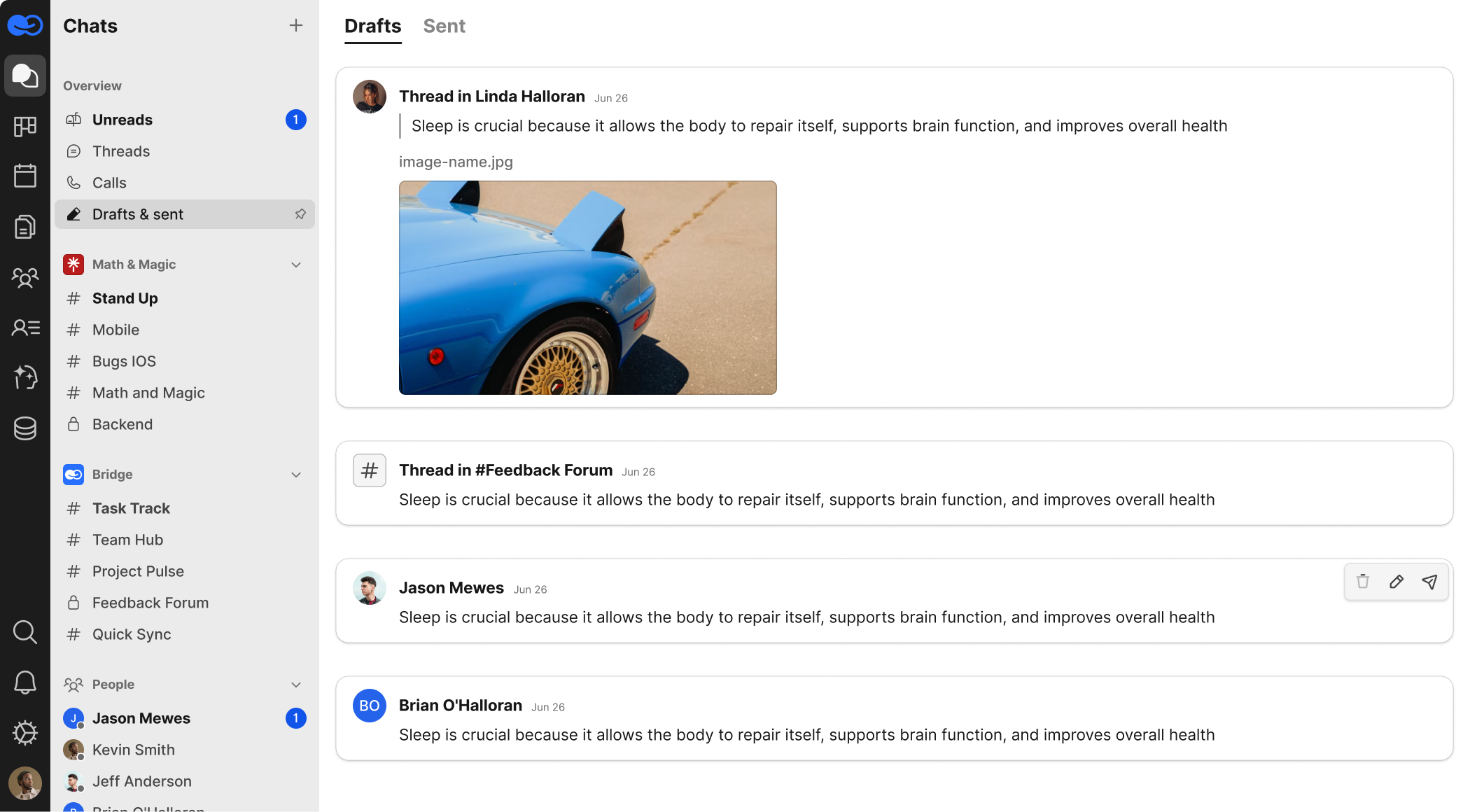
Channels
From the left menu, navigate project and team-based channels.
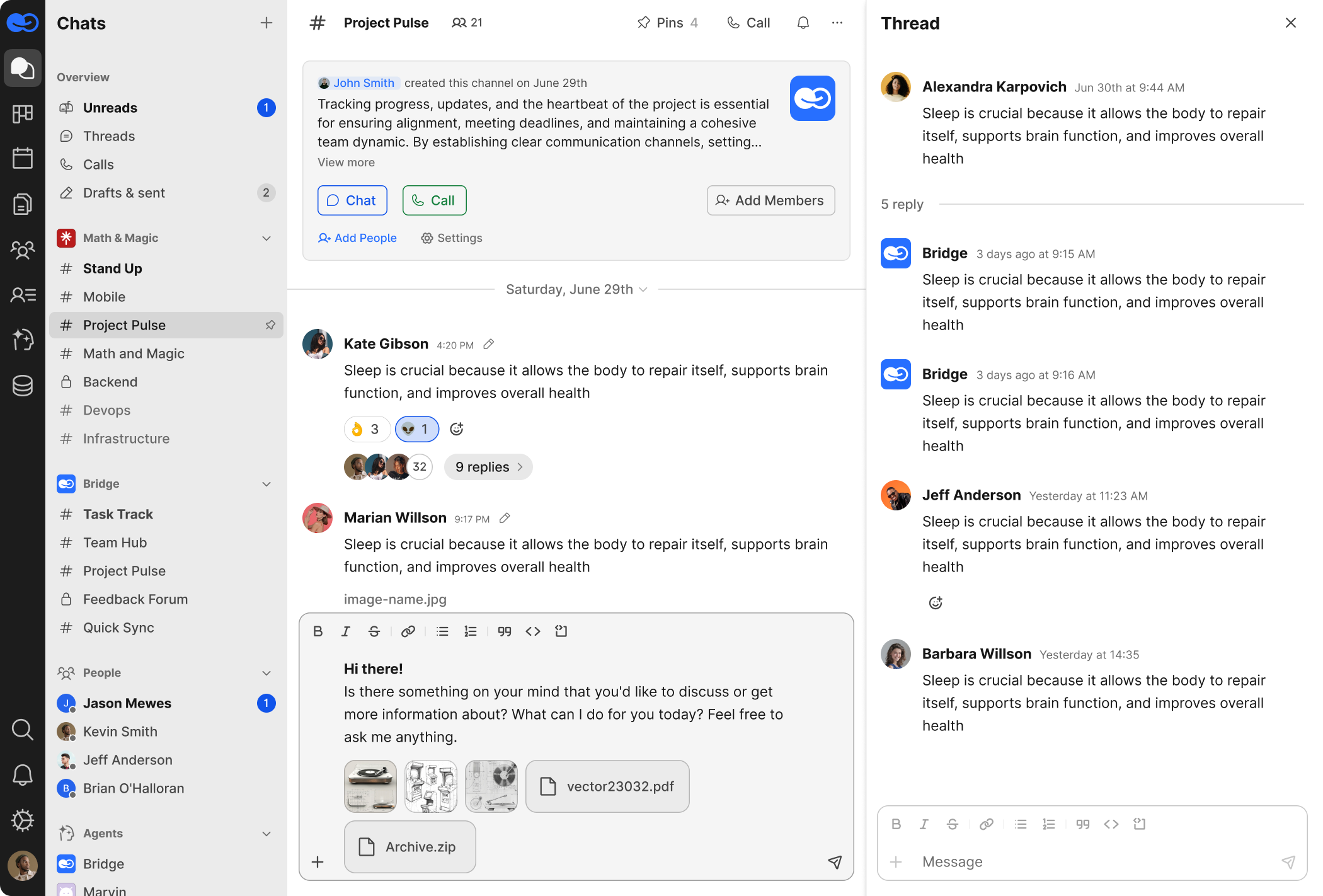
Key features:
- Marked with a # symbol and grouped by organization/team
- Discover and join public channels
- Lock icon 🔒 indicates private channels
Pinned Messages
Each channel supports message pinning:
- Pinned items appear in the right panel
- Visible to all channel participants
- Ideal for rules, sprint goals, shared resources, or instructions
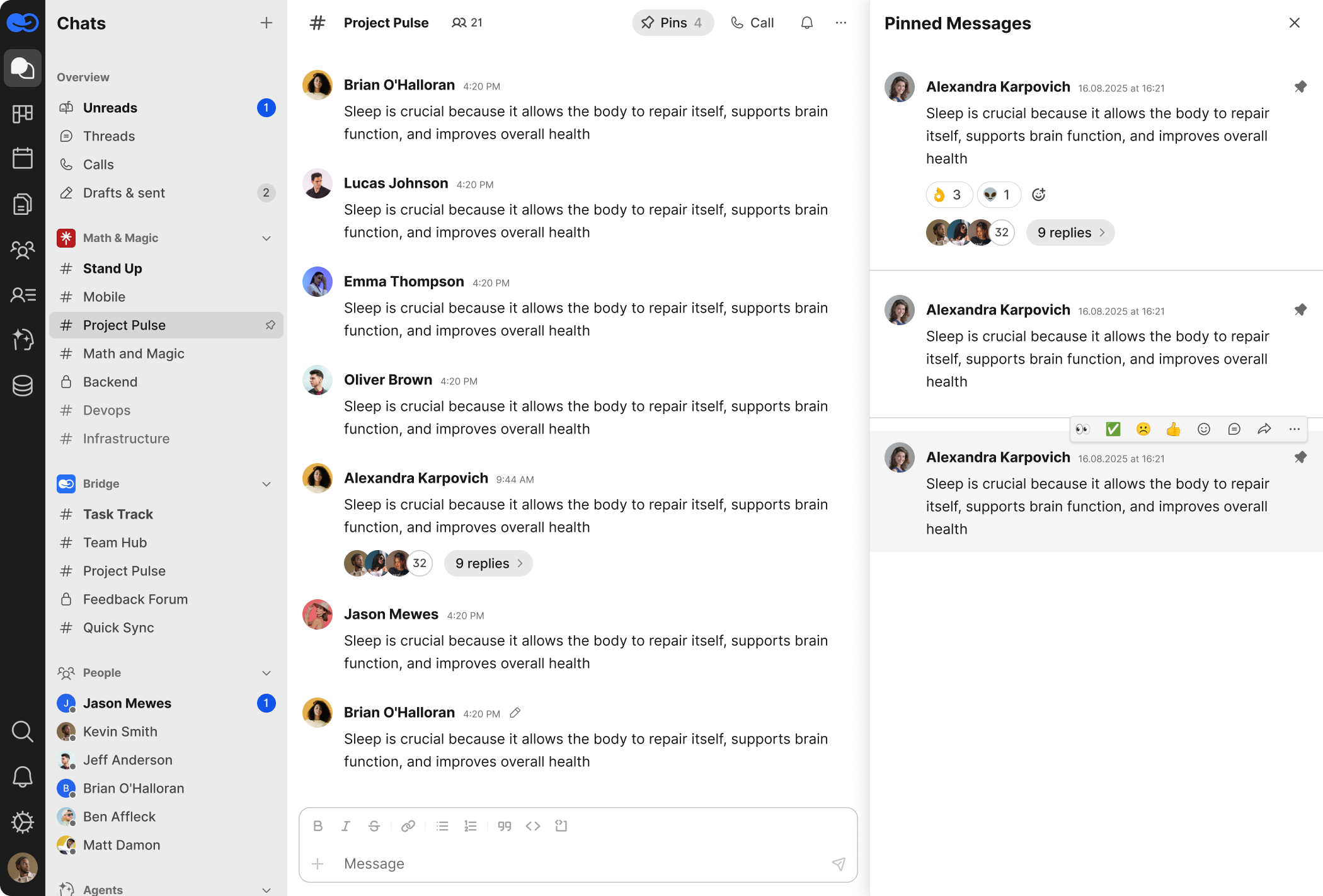
Browse Channels (All Channels)
Click Browse Channels to view all available channels:
- Quickly join or leave
- Toggle notifications
- Adjust access settings
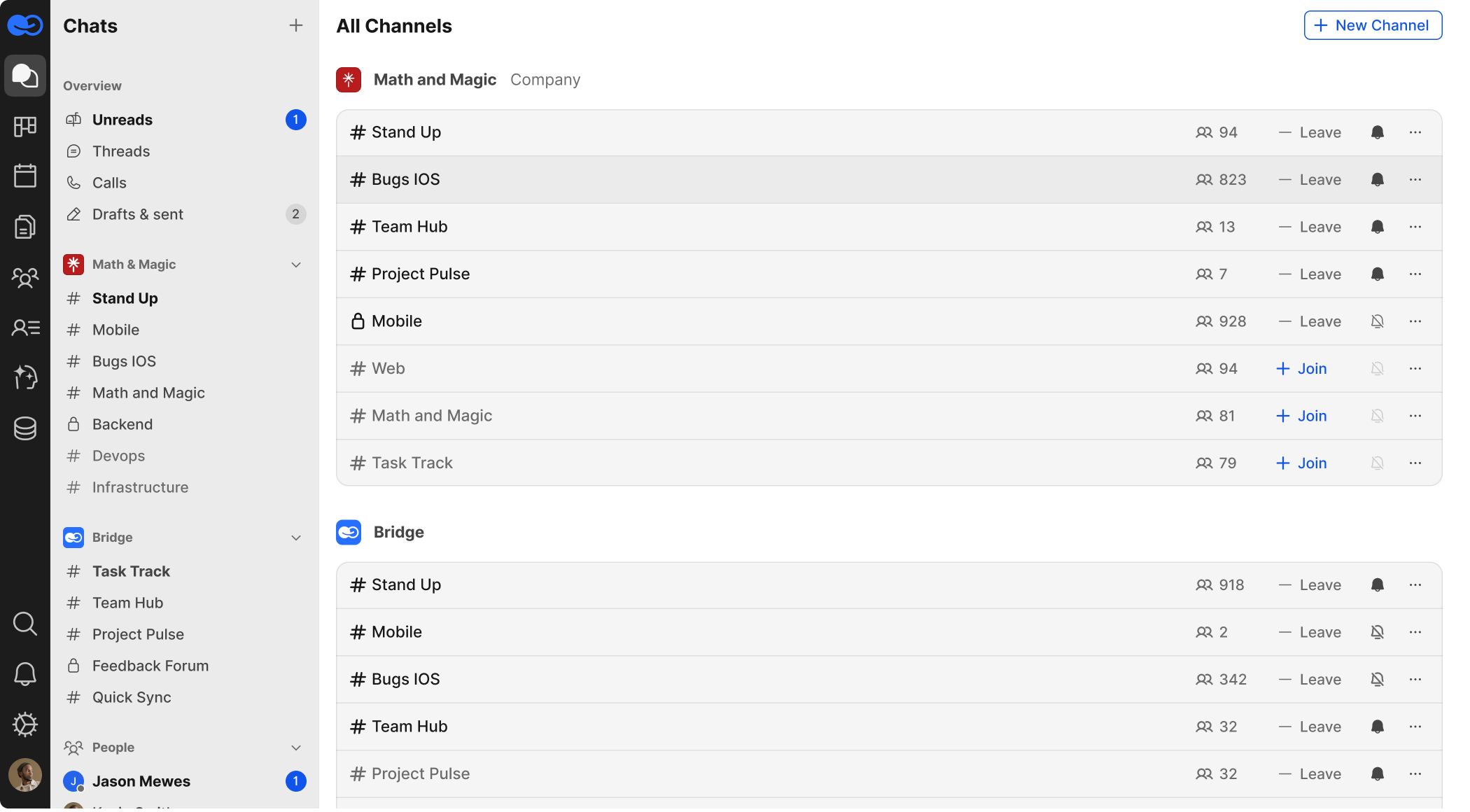
Direct Chats
You can DM any user, including external guests and AI agents.
- Found under the People section
- Start new chats via + New Message
- Drag and drop files when editing a message and also modify existing attachments through the same interface
- Group DMs (multi-user) are coming soon
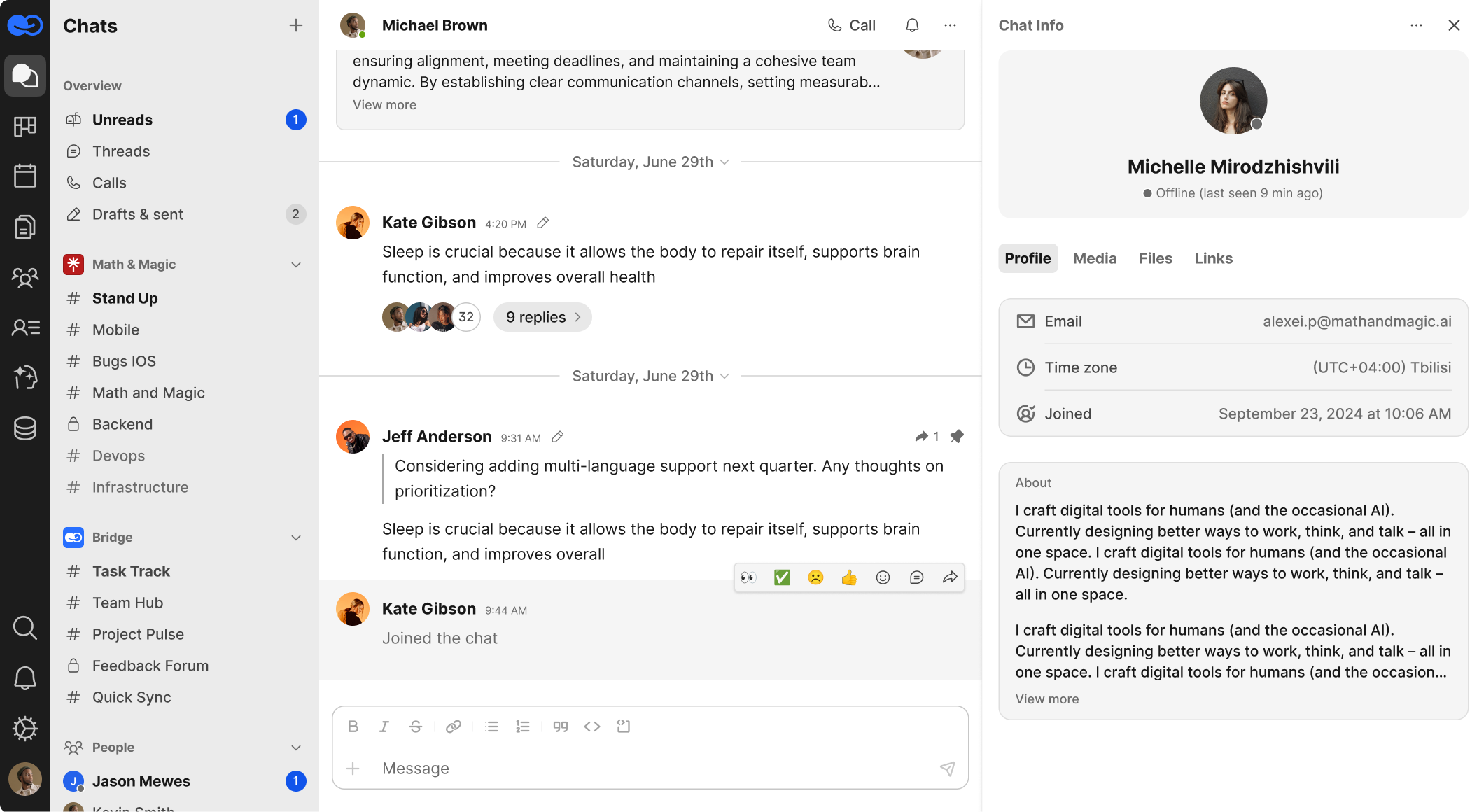
Chats with Agents
Bridge supports direct chats with AI agents.
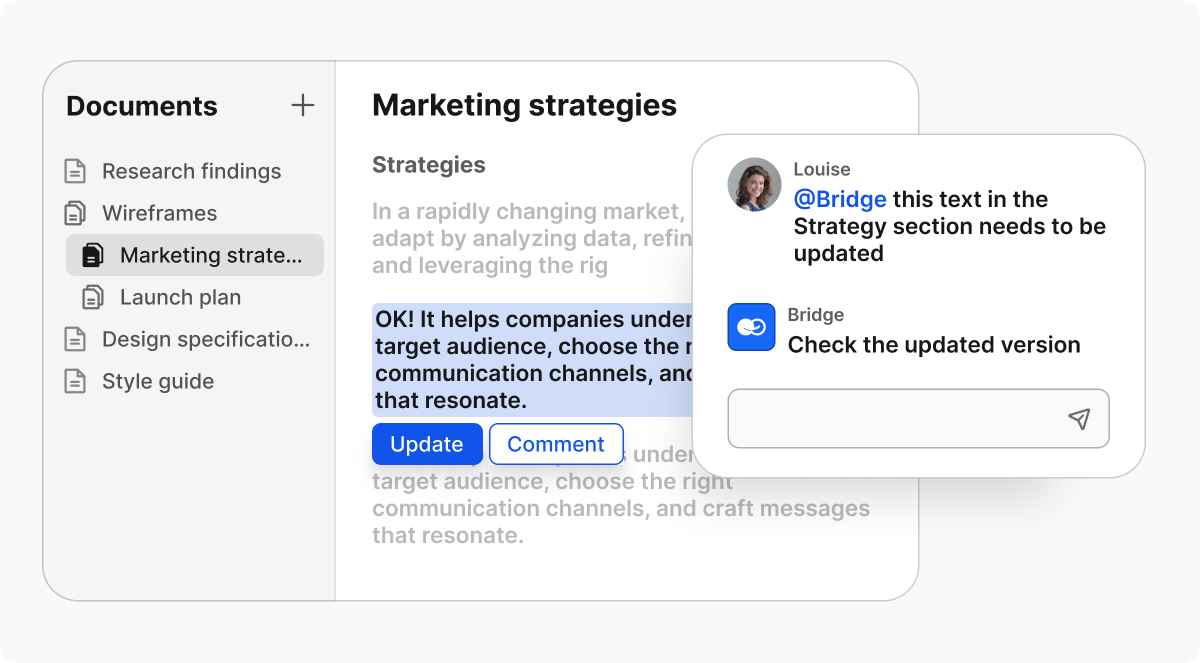
- Listed in the Agents section of the chat panel
- Talk to agents directly or mention them in any chat using @agent_name
Agents can:
- Automate tasks
- Generate content and reports
- Execute custom skills and workflows
Calls
Bridge supports built-in audio and video calls from any group chat or channel — great for meetings, stand-ups, or calls with partners.
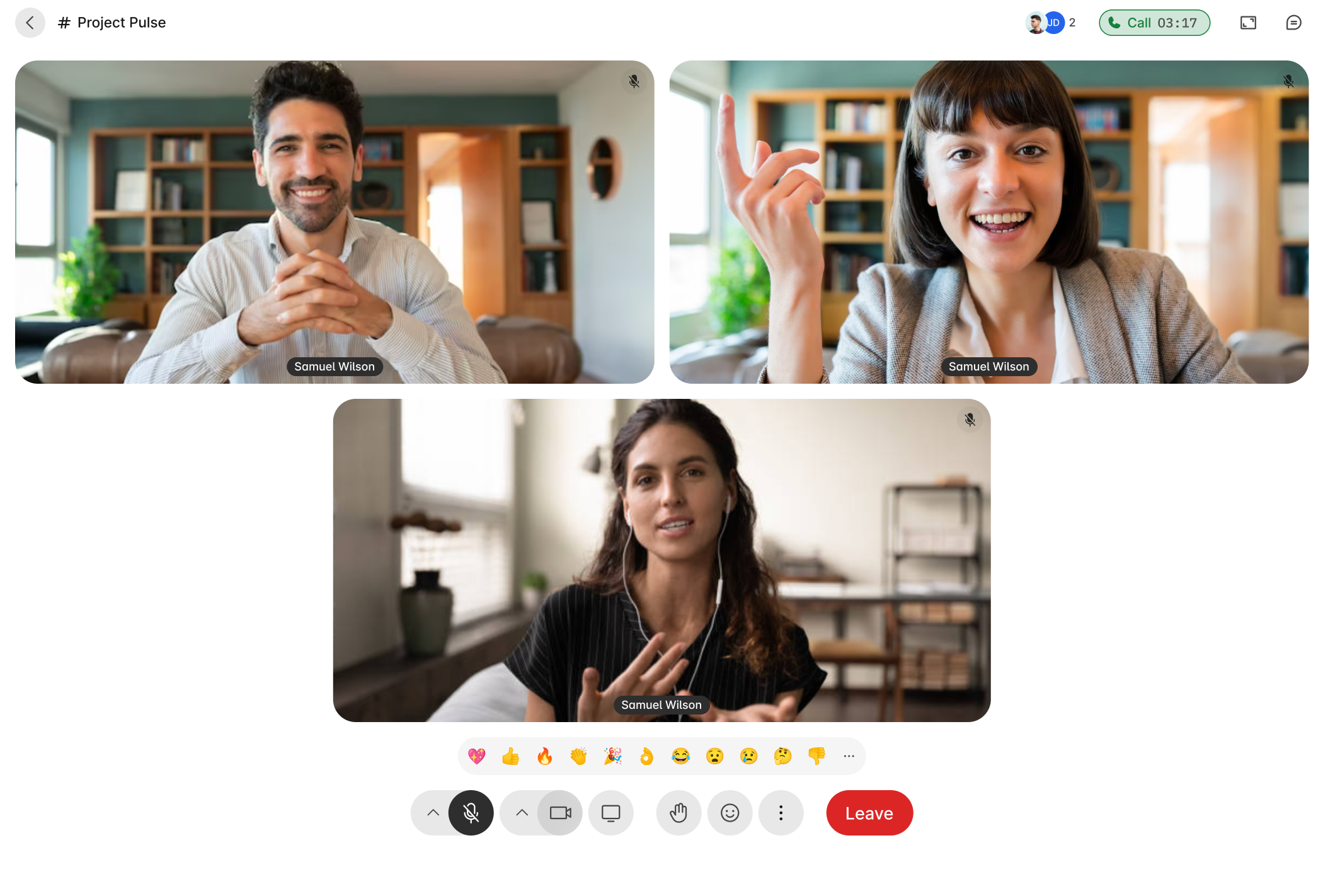
Starting a Call
- Open a chat or channel
- Click the 📞 Call icon (top right)
- Participants will get a real-time invite to join
Call Interface
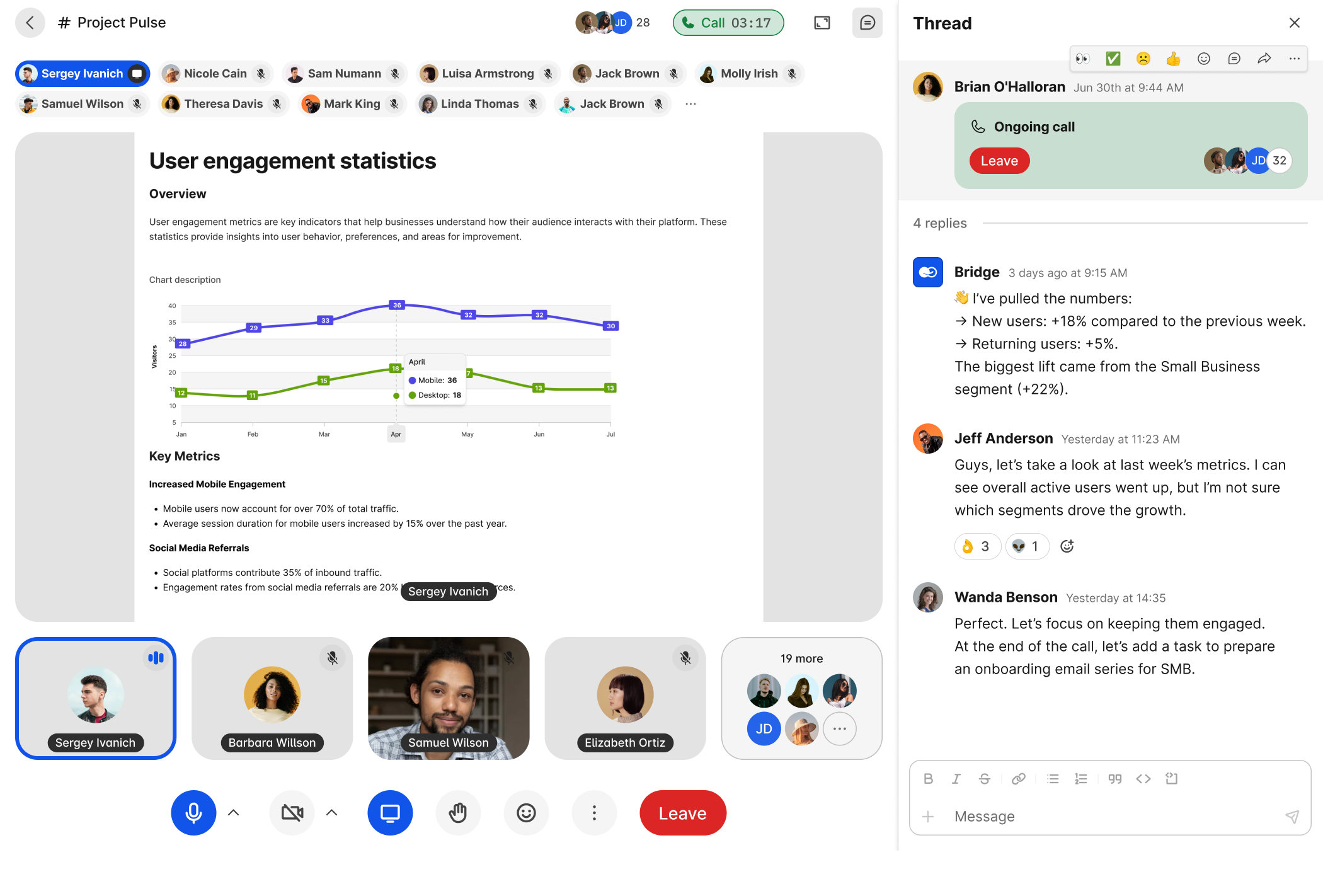
In-call features:
- Audio & Video Controls: Toggle mic/camera, change device settings
- Participants Panel: See who’s active, speaking, or reacting
- In-call Chat: Access chat, send messages, attachments, and links during the call