Projects and Tasks
Bridge includes a built-in project management system where everything — from ideas to execution — happens in one place. You can manage tasks, assign team members, plan roadmaps, and work in different visual modes.
Here’s a quick overview to help you get started:
Projects Panel and Access Management
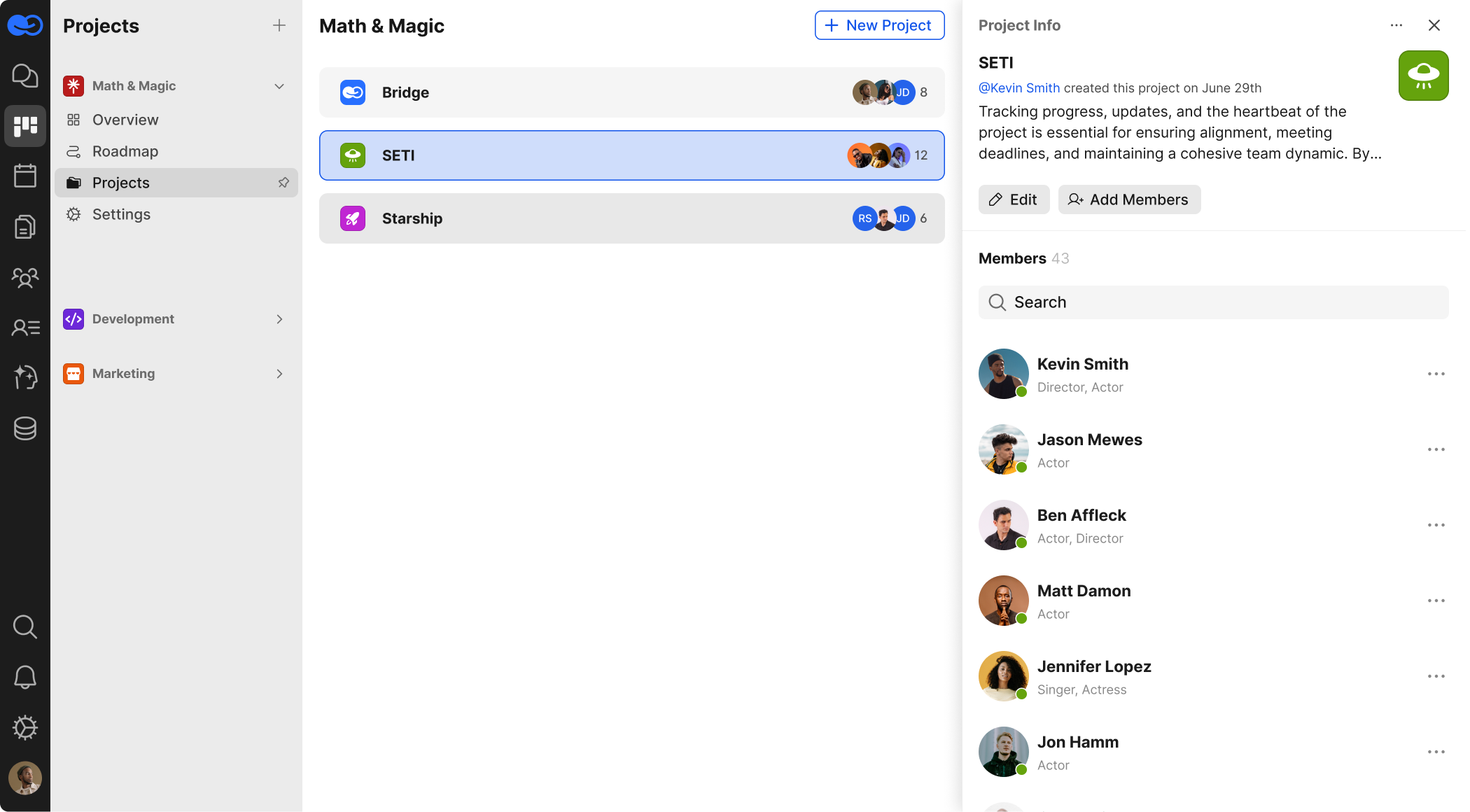
In the Projects section (left menu), you’ll see a list of all projects available to you.
Key points:
- Projects are grouped by workspaces (e.g., Math & Magic, Bridge, SETI)
- Each project has its own tabs: Overview, Board, Backlog, List, Roadmap, Settings
- In the Settings tab, you can:
- Edit project details
- Invite participants
- Assign roles and permissions
Board View (Kanban)
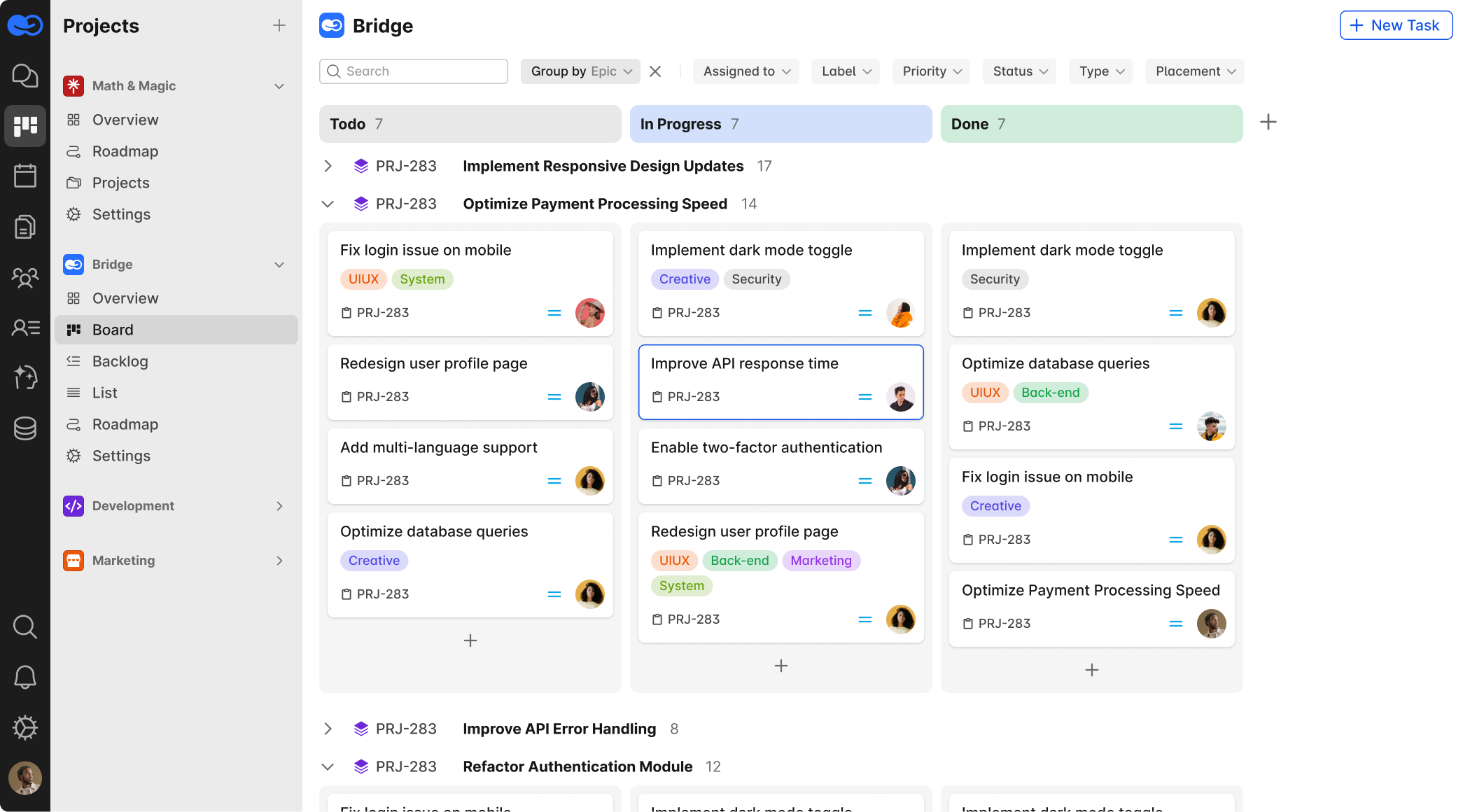
The Board tab is a classic Kanban board:
- Tasks are displayed in columns based on their status (e.g., To Do, In Progress, Done)
Each task card includes:
- Task ID
- Title and description
- Labels (tags)
- Status
-
Assignee’s avatar
-
Tasks can be moved between columns via drag & drop or by changing their status
Backlog
Backlog is your main task repository — used for planning, prioritizing, and preparing development tasks.
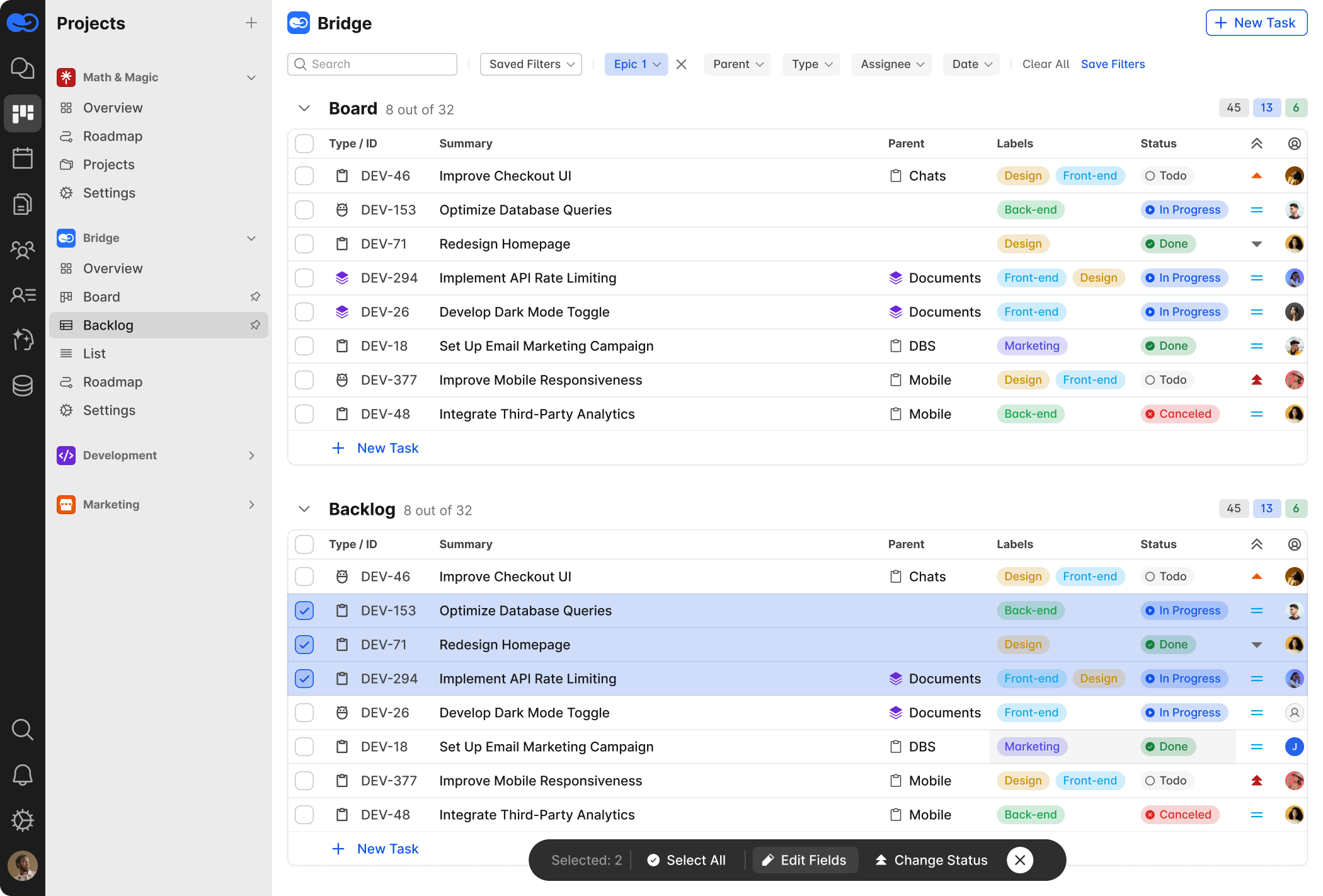
Tasks are listed in a table view with key attributes:
- ID (e.g., DEV-153)
- Summary
- Parent (e.g., section or module like Mobile or Documents)
- Labels (e.g., Design, Backend, Marketing)
- Status (To Do, In Progress, Done, Canceled)
-
Assignee
The Backlog also shows current tasks from the Board for planning purposes.
Bulk actions are supported — select multiple tasks to update fields or statuses at once.
Backlog Features
- Create new task: + New Task
Filter & search:
- Quick search by title
-
Filter by epic, type, assignee, date, parent, etc.
List View
List View displays all project tasks in a spreadsheet-like table — ideal for analysts, managers, and power users who need full control.
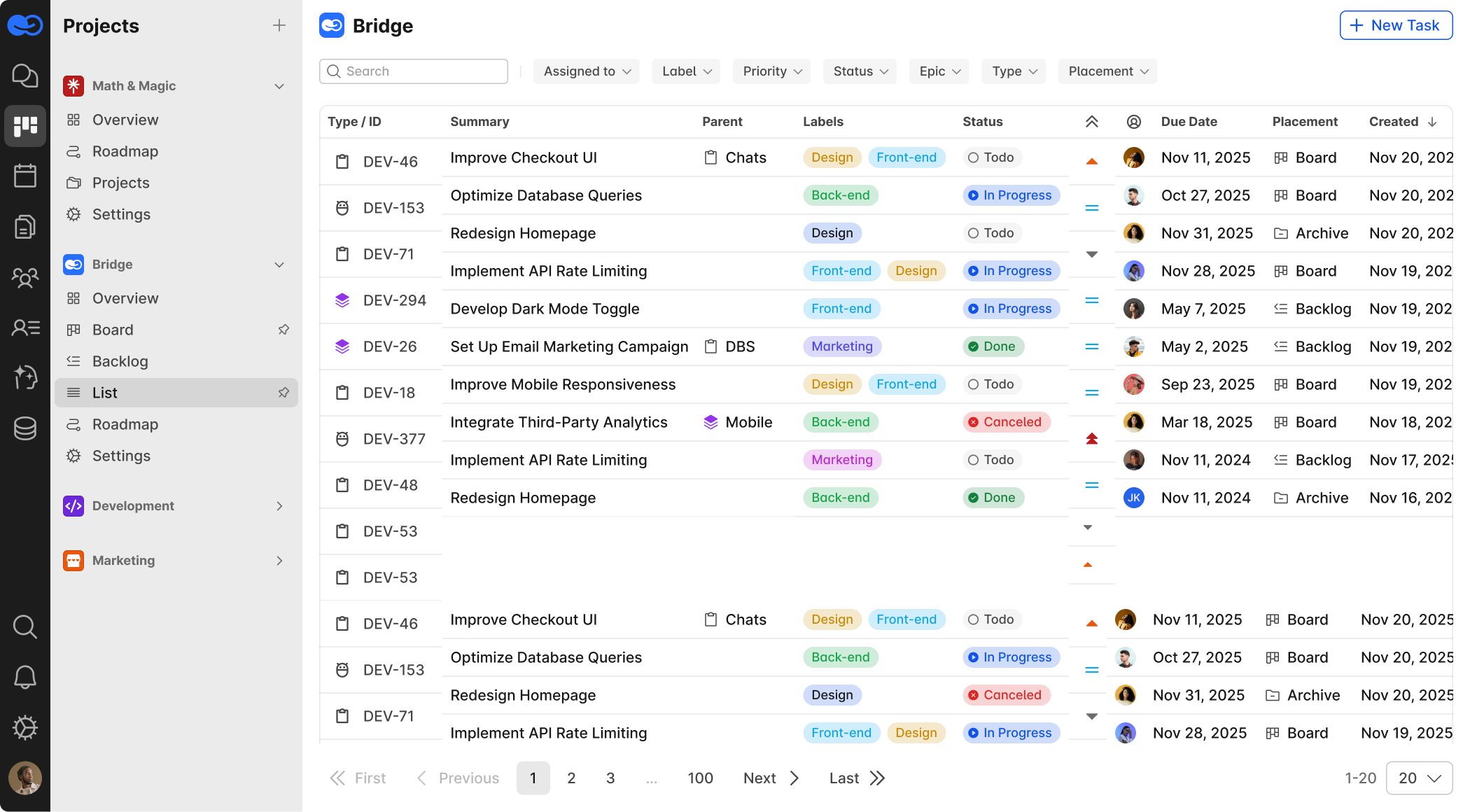
- Includes active, archived, and scheduled tasks
-
Each row = one task with detailed fields
Key Columns in List View
- Type / ID — unique identifier (e.g., BUG-007)
- Summary — short description
- Parent — related epic or module
- Labels — color-coded tags (e.g., Frontend, Backend)
- Status — current state
- Assignee — responsible person
- Due Date — deadline
- Placement — where the task is (Board, Backlog, Archive)
-
Created — date the task was added
Filters and Sorting
At the top, you can apply advanced filters:
- Assigned to
- Status
- Labels
-
Priority, Epic, Type, Due Date
Task Card: Fields and Features
Each task has a Mini Card that opens in place without switching pages.
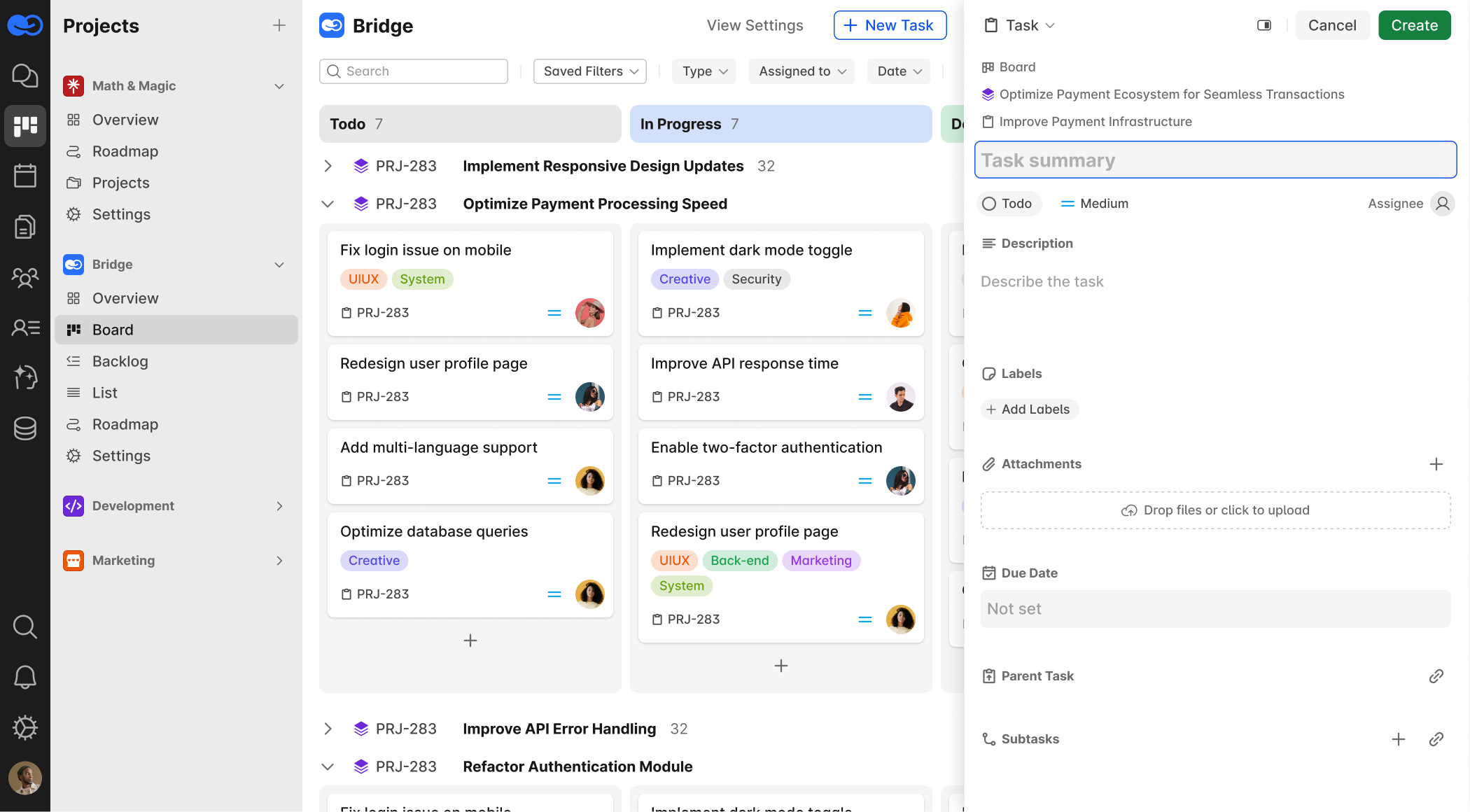
You can:
- View and edit all core fields
- Add descriptions, tags, assignees, and deadlines
- Comment and collaborate inside the task
- See change history and linked items
Key Elements of the Mini Card
- Clickable title (opens full task view)
- Rich text description
- Labels/tags
- Task type: Task, Bug, Epic, etc.
- Priority: Highest, High, Medium, Low
- Assignee(s)
- Parent task (if applicable)
- Due date
- Comments thread
- Change log
All fields are editable directly from the card.
Task Management Actions
From the card, you can:
- Change status (To Do, In Progress, Done, etc.) and receive notifications when new comments are added to tasks.
- Copy task ID
- Delete task (there will be a confirmation window to prevent accidental deletions). If a parent task has “child” tasks, the system will prompt you to either reassign them to another parent or break the connection.
-
View task context (related epics or parent items)
Mini cards allow fast, focused task handling without navigating away from your workflow.